Vim and Haskell in 2016
A couple of years I wrote about Haskell editor tooling and figured this deserved
a bit of an update now that the tooling has become mature. So let's walk through
how we install an minimalist Haskell dev environment on Linux.
If you don't want to build the individual components youself, you can just
download the source code.
$ git clone --recursive https://github.com/sdiehl/haskell-vim-proto.git
$ cd haskell-vim-proto
$ cp -n vimrc ~/.vimrc
$ cp -rn vim ~/.vim
Dev Environment
We'll presume Ubuntu 14.04 as the lowest common denominator, although nothing
here is specific to any particular Linux. Obviously first we need to install
the world's greatest text editor, we'll presume no base vim configuration and
build everything from a clean slate.
$ sudo apt-get install vim
Times have changed quite a bit, and the new preferred way of install GHC in 2016
is to forgo using the system package manager for installing ghc and use
Stack to manage the path
to the compiler executable and sandboxes. To do this we pull in the FP Complete
key and start the build. This will take a few minutes.
$ sudo apt-key adv --keyserver keyserver.ubuntu.com --recv-keys 575159689BEFB442
$ echo 'deb http://download.fpcomplete.com/ubuntu trusty main'|sudo tee /etc/apt/sources.list.d/fpco.list
$ sudo apt-get update && sudo apt-get install stack -y
$ stack setup
After all is said and done you should have the latest Haskell compiler installed
in your home folder. Stack is all self-contained within the ~/.stack and
places its executables in ~/.local/bin. For instance:
$ stack path
Run from outside a project, using implicit global project config
Using resolver: lts-3.14
global-stack-root: /home/user/.stack
project-root: /home/user/.stack/global-project
config-location: /home/user/.stack/global-project/stack.yaml
local-bin-path: /home/user/.local/bin
All is well and we can launch the interactive shell with the latest GHC 7.10
compiler.
$ stack ghci
Configuring GHCi with the following packages:
GHCi, version 7.10.3: http://www.haskell.org/ghc/ :? for help
Ok, modules loaded: none.
Prelude>
pathogen
Pathogen is a bundling system for vim that will allow us to pull directly from
Git repos to manage and update our vim packages off of the bundles
directory.
$ mkdir -p ~/.vim/autoload ~/.vim/bundle
$ curl -LSso ~/.vim/autoload/pathogen.vim https://tpo.pe/pathogen.vim
Using pathogen we'll install the following libraries.
ghcmod-vimneco-ghcvim-snipmatesyntasticneocompletee.vimctrlp.vimnerdtreenerdcommentertabularsupertabneocomplete
To do this we simply mmove to our bundles directory and pull the repos.
$ cd ~/.vim/bundle
$ git clone https://github.com/eagletmt/ghcmod-vim.git
$ git clone https://github.com/eagletmt/neco-ghc
$ git clone https://github.com/ctrlpvim/ctrlp.vim.git
$ git clone https://github.com/scrooloose/syntastic.git
$ git clone https://github.com/tomtom/tlib_vim.git
$ git clone https://github.com/MarcWeber/vim-addon-mw-utils.git
$ git clone https://github.com/garbas/vim-snipmate.git
$ git clone https://github.com/scrooloose/nerdtree.git
$ git clone https://github.com/scrooloose/nerdcommenter.git
$ git clone https://github.com/godlygeek/tabular.git
$ git clone https://github.com/ervandew/supertab.git
$ git clone https://github.com/Shougo/neocomplete.vim.git
The one project that's slightly special is vimproc which contains a C module
which needs to be compiled. It can be installed with:
$ git clone https://github.com/Shougo/vimproc.vim.git
$ cd vimproc.vim
$ make
ghc-mod
The preferred tool for background checking of Haskell syntax is still
ghc-mod. Over the years it has become more featureful and more efficient.
The hlint tool is also used to supplement and provide helpful hints about ways
to refactor common code smells. We will integrate with ghc-mod in several ways,
but the first step is to install the command-line tool ghc-mod which vim
will send program changes to query information. To install it we use stack.
stack install hlint ghc-mod
Copied executables to /home/user/.local/bin:
- ghc-mod
- ghc-modi
- hlint
vim defaults
Ok, now to the fun stuff. We'll set up our basic vim configuration with some
pretty sensible defaults that should work nicely in either terminal vim or gvim.
Fairly standard stuff here to enable syntax highlighting, line numbers, tab
completion and two space indentation. The last line enables the pathogen manager
which pulls all the bundles into the environment.
syntax on
filetype plugin indent on
set nocompatible
set number
set nowrap
set showmode
set tw=80
set smartcase
set smarttab
set smartindent
set autoindent
set softtabstop=2
set shiftwidth=2
set expandtab
set incsearch
set mouse=a
set history=1000
set clipboard=unnamedplus,autoselect
set completeopt=menuone,menu,longest
set wildignore+=*\\tmp\\*,*.swp,*.swo,*.zip,.git,.cabal-sandbox
set wildmode=longest,list,full
set wildmenu
set completeopt+=longest
set t_Co=256
set cmdheight=1
execute pathogen#infect()
syntax highlighting
The best syntax highlighting that I know of is maintaind under the vim-scripts
project on Github. We'll download it and place them into ~/.vim/syntax/.
syntastic
Syntactic provides background syntax checking with line-by-line error reporting.
It integrates with ghc-mod and hlint to provide semantic hinting about type
errors and possible code corrections. To enable it we add the following lines to
our .vimrc.
map <Leader>s :SyntasticToggleMode<CR>
set statusline+=%#warningmsg#
set statusline+=%{SyntasticStatuslineFlag()}
set statusline+=%*
let g:syntastic_always_populate_loc_list = 1
let g:syntastic_auto_loc_list = 0
let g:syntastic_check_on_open = 0
let g:syntastic_check_on_wq = 0
Now when a syntax error, type error, or code smell is introduced the left gutter
will highlight the line and show the error message from GHC in the status line.
For example a syntax error.
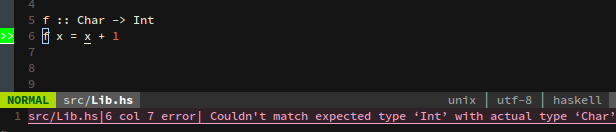
Or a hlint error.
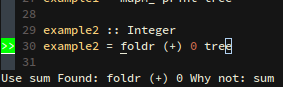
ghc-mod
To hook into GHC's code competion capabilities we map several keyboard commands
to ghc-mod functions.
map <silent> tw :GhcModTypeInsert<CR>
map <silent> ts :GhcModSplitFunCase<CR>
map <silent> tq :GhcModType<CR>
map <silent> te :GhcModTypeClear<CR>
Now to use ghc-mod's case expand feature we simply highlight the scrutinized
variable of case expression and type t + s to expand out
the cases. For example:
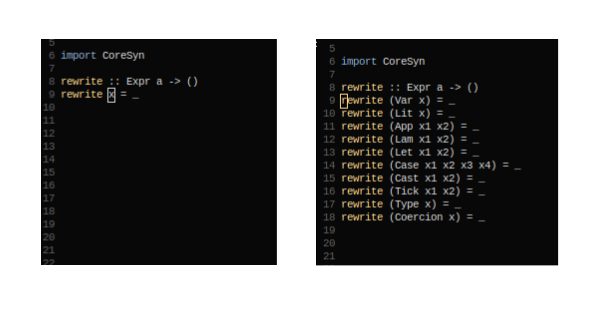
To autofill in the type of an expression we simply highlight the name of
toplevel expression and type t + w which will insert the
signature on the line above. For example:
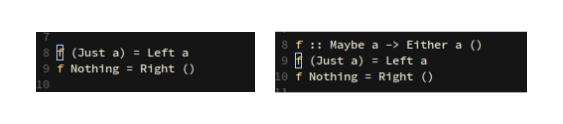
To query the type of a subexpression we highlight any term and type t
- q to get the type of value under the cursor.
supertab
let g:SuperTabDefaultCompletionType = '<c-x><c-o>'
if has("gui_running")
imap <c-space> <c-r>=SuperTabAlternateCompletion("\<lt>c-x>\<lt>c-o>")<cr>
else " no gui
if has("unix")
inoremap <Nul> <c-r>=SuperTabAlternateCompletion("\<lt>c-x>\<lt>c-o>")<cr>
endif
endif
To enable familiar tab completion we configure supertab to dispatch to
neco-ghc's tab completion routines instead of the usual local variable
completion. After that we configure necoghc to be the default tab completion
method.
let g:haskellmode_completion_ghc = 1
autocmd FileType haskell setlocal omnifunc=necoghc#omnifunc
So now pressing tab while in a LANGUAGE pragma, import statement, or anywhere in
a subexpression will use neco-ghc's tab completion routines to find the
context appropriate statement that matches the partial expression under the
cursor.
For example completing language extensions:
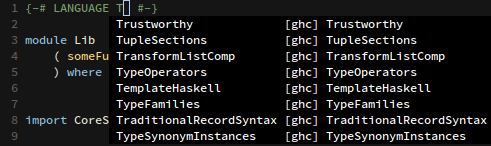
Or module import declarations:
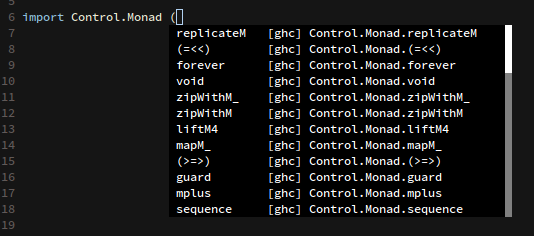
Or import name management:
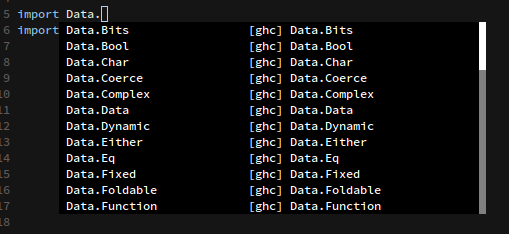
nerdtree
Nerdtree is the standard file management plugin which replaces vim's default
left-hand file pile. It allows recursive directory traversal with folds and slew
of other convenient features. It's usually one of the first things installed in
any respectable vim installation.
map <Leader>n :NERDTreeToggle<CR>
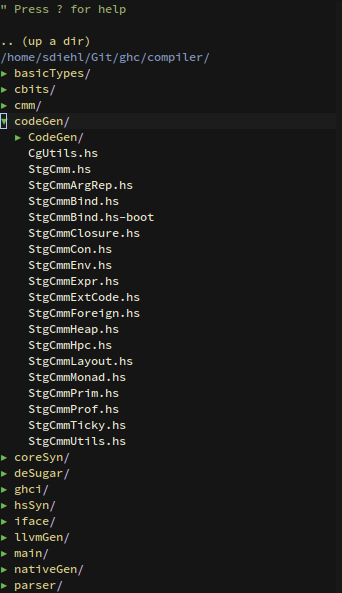
tabularize
Tabularize allows uniform aligned code formatting based on any textual regex
pagttern. For Haskell there are several common identifiers that we typically
align on; and we can map specific keys to these common patterns.
let g:haskell_tabular = 1
vmap a= :Tabularize /=<CR>
vmap a; :Tabularize /::<CR>
vmap a- :Tabularize /-><CR>
For example typing a + - on the case arm branches will
align on the right arrow.
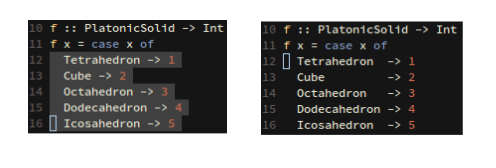
vim-snipmate
The best Haskell snippet collection that I know of is one I've curated over the
years, that automates the insertion of many common insert statements, language
extensions and instance declarations. This is placed in the ~/.vim/snippets
folder.
The usage is simple, simply define a keyword in the haskell.snippets file
of the form:
snippet derive
{-# LANGUAGE DeriveDataTypeable #-}
{-# LANGUAGE DeriveGeneric #-}
{-# LANGUAGE DeriveFunctor #-}
{-# LANGUAGE DeriveTraversable #-}
{-# LANGUAGE DeriveFoldable #-}
Then tab completing on the this phrase in Insert Mode will expand out the code
block.
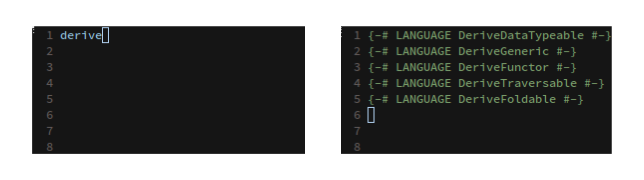
ctrl-p
Ctrl-p is a fuzzy file search plugin which allows quick browsing of a project
based on a fuzzy text search of the filename or it's contents. We'll bind the
ctrl-p panel launch to \ + t.
map <silent> <Leader>t :CtrlP()<CR>
noremap <leader>b<space> :CtrlPBuffer<cr>
let g:ctrlp_custom_ignore = '\v[\/]dist$'
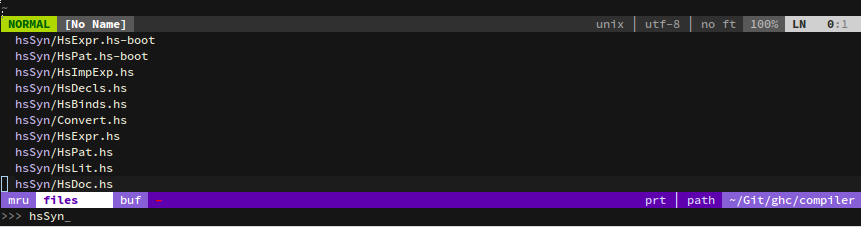
Summary
In summary adding these plugins and lines to the .vimrc will introduce
several Haskell specific commands which are bound to these keyboard shortcuts:
Command
t + w Insert type for toplevel declaration
t + q Query type of expression under cursor
t + s Case split expression under cursor
t + e Erase type query
a + = Align on equal sign
a + - Align on case match
Ctrl + x + o Tab complete under cursor
\ + t Open fuzzy file finder
\ + n Open file explorer
\ + c + Space Toggle comment of text under cursor
\ + c + s Toggle "sexy" comment of text